Hey! In this article, I’m going to explain how to implement a popup menu button (PopupMenuButton) in a flutter with 2 examples
What you’ll learn?
- You’ll learn how to implement PopupMenuButton in the flutter project
- How to access/display data from PopupMenuButton
- How to navigate between pages using PopupMenuButton
Real wold usage:
- Generally, PopupMenuButton are used in AppBar to display some quick menu options
- Based on user selection, you can perform some action or navigate to other pages
Flutter Popup Menu Button Example
PopupMenuButton(
onSelected: (value) {
// your logic
},
itemBuilder: (BuildContext bc) {
return const [
PopupMenuItem(
child: Text("Hello"),
value: '/hello',
),
PopupMenuItem(
child: Text("About"),
value: '/about',
),
PopupMenuItem(
child: Text("Contact"),
value: '/contact',
)
];
},
)
Code Explanation:
- We used
PopupMenuButtonto create a popup menu itemBuilderwill provide widgets to show inside PopupMenuButton, which we need to return PopupMenuItem.- In
PopupMenuItem, you can pass a child widget (it can be any widget such as text, icon, or combination of both using Row). PopupMenuItem also has a parameter called value, which is used to pass whenonSelectedis called - inside
onSelected, you can write any action you want.
Flutter Popup Menu Button Complete Example
popup-button-example.dart
import 'package:flutter/material.dart';
class PopupMenuButtonExample1 extends StatefulWidget {
const PopupMenuButtonExample1({Key? key}) : super(key: key);
@override
_PopupMenuButtonExample1State createState() =>
_PopupMenuButtonExample1State();
}
class _PopupMenuButtonExample1State extends State {
var selectedItem = '';
@override
Widget build(BuildContext context) {
return Scaffold(
appBar: AppBar(
title: const Text("AppMaking.com"),
centerTitle: true,
actions: [
PopupMenuButton(onSelected: (value) {
// your logic
setState(() {
selectedItem = value.toString();
});
print(value);
Navigator.pushNamed(context, value.toString());
}, itemBuilder: (BuildContext bc) {
return const [
PopupMenuItem(
child: Text("Hello"),
value: '/hello',
),
PopupMenuItem(
child: Text("About"),
value: '/about',
),
PopupMenuItem(
child: Text("Contact"),
value: '/contact',
)
];
})
],
),
body: Center(
child: Text(selectedItem),
),
);
}
}
contact.dart
import 'package:flutter/material.dart';
class AboutScreen extends StatelessWidget {
const AboutScreen({Key? key}) : super(key: key);
@override
Widget build(BuildContext context) {
return Scaffold(
appBar: AppBar(
title: const Text("About"),
),
body: const Center(
child: Text("About"),
),
);
}
}
contact.dart
import 'package:flutter/material.dart';
class ContactScreen extends StatelessWidget {
const ContactScreen({Key? key}) : super(key: key);
@override
Widget build(BuildContext context) {
return Scaffold(
appBar: AppBar(
title: const Text("Contact"),
),
body: const Center(
child: Text("Contact"),
),
);
}
}
hello.dart
import 'package:flutter/material.dart';
class HelloScreen extends StatelessWidget {
const HelloScreen({Key? key}) : super(key: key);
@override
Widget build(BuildContext context) {
return Scaffold(
appBar: AppBar(
title: const Text("Hello"),
),
body: const Center(
child: Text("Hello"),
),
);
}
}
main.dart
import 'package:flutter/material.dart';
import 'screens/about.dart';
import 'screens/contact.dart';
import 'screens/hello.dart';
import 'screens/popup-button-example.dart';
void main() {
runApp(const MyApp());
}
class MyApp extends StatelessWidget {
const MyApp({Key? key}) : super(key: key);
@override
Widget build(BuildContext context) {
return MaterialApp(
title: 'Flutter Demo',
debugShowCheckedModeBanner: false,
theme: ThemeData(
primarySwatch: Colors.blueGrey,
),
home: const PopupMenuButtonExample1(),
routes: {
'/hello': (context) => const HelloScreen(),
'/contact': (context) => const ContactScreen(),
'/about': (context) => const AboutScreen()
},
);
}
}
Code Explanation:
- In the above example, we have created 3 pages such as HelloScreen, ContactScreen, AboutScreen
- When the user pressed
popupMenuButton, we usednavigator.pushNamed()to navigate between pages - we also gave routes inside
main.dart