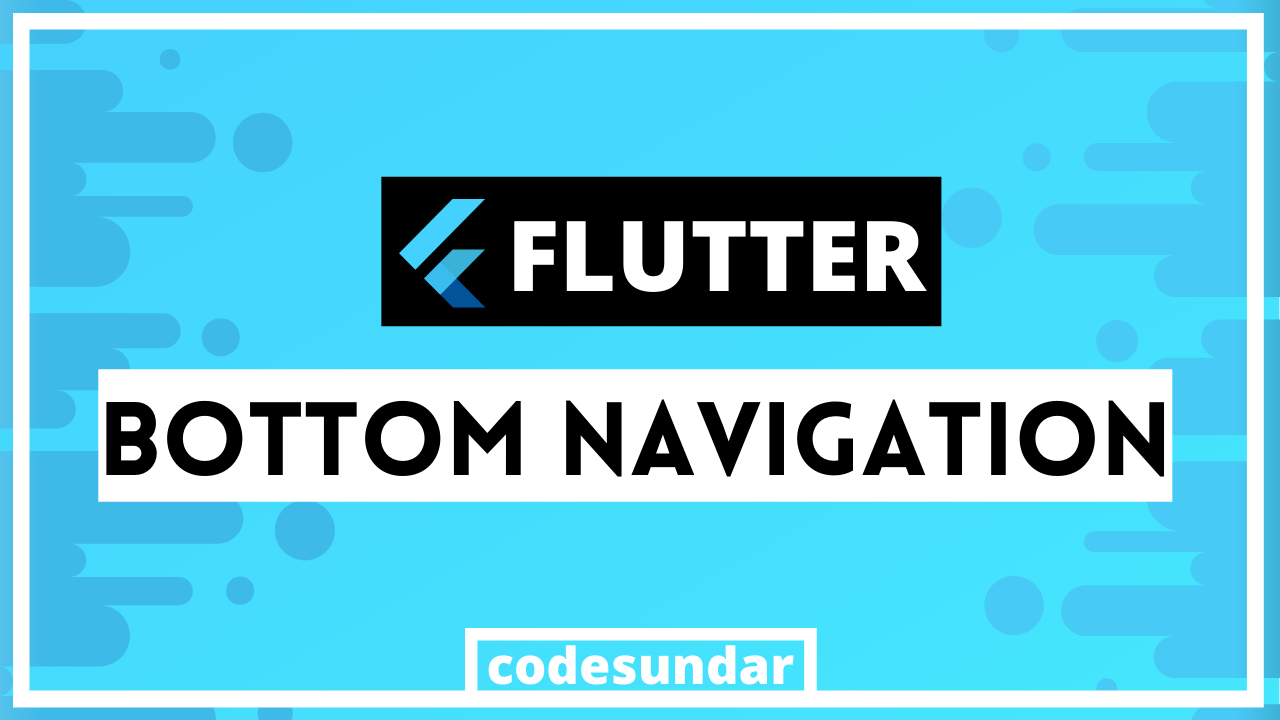
In our flutter tutorial series, I’m going to write about flutter bottom navigation tutorial with 4 items/tabs
Docs: http://api.flutter.dev/flutter/material/BottomNavigationBar-class.html
Getting started
Let’s explore, how to work with a bottom navigation bar with flutter.
flutter create flutterdemo
<span class="hljs-built_in">cd</span> flutterdemo
Now, we need to work with our main.dart
<span class="hljs-keyword">import</span> <span class="hljs-symbol">'package</span>:flutter/material.dart';
void main() => runApp(<span class="hljs-type">MaterialApp</span>(home: <span class="hljs-type">MyApp</span>()));
<span class="hljs-class"><span class="hljs-keyword">class</span> <span class="hljs-title">MyApp</span> <span class="hljs-keyword">extends</span> <span class="hljs-title">StatefulWidget</span> </span>{
<span class="hljs-meta">@override</span>
_MyAppState createState() => _MyAppState();
}
<span class="hljs-class"><span class="hljs-keyword">class</span> <span class="hljs-title">_MyAppState</span> <span class="hljs-keyword">extends</span> <span class="hljs-title">State<MyApp></span> </span>{
int _selectedTabIndex = <span class="hljs-number">0</span>;
<span class="hljs-type">List</span> _pages = [
<span class="hljs-type">Text</span>(<span class="hljs-string">"Home"</span>),
<span class="hljs-type">Text</span>(<span class="hljs-string">"Search"</span>),
<span class="hljs-type">Text</span>(<span class="hljs-string">"Account"</span>),
];
_changeIndex(int index) {
setState(() {
_selectedTabIndex = index;
});
}
<span class="hljs-meta">@override</span>
<span class="hljs-type">Widget</span> build(<span class="hljs-type">BuildContext</span> context) {
<span class="hljs-keyword">return</span> <span class="hljs-type">Scaffold</span>(
appBar: <span class="hljs-type">AppBar</span>(
title: <span class="hljs-type">Text</span>(<span class="hljs-string">"codesundar"</span>), backgroundColor: <span class="hljs-type">Colors</span>.lightBlue[<span class="hljs-number">900</span>]),
body: <span class="hljs-type">Center</span>(child: _pages[_selectedTabIndex]),
bottomNavigationBar: <span class="hljs-type">BottomNavigationBar</span>(
currentIndex: _selectedTabIndex,
onTap: _changeIndex,
items: [
<span class="hljs-type">BottomNavigationBarItem</span>(icon: <span class="hljs-type">Icon</span>(<span class="hljs-type">Icons</span>.home), title: <span class="hljs-type">Text</span>(<span class="hljs-string">"Home"</span>)),
<span class="hljs-type">BottomNavigationBarItem</span>(
icon: <span class="hljs-type">Icon</span>(<span class="hljs-type">Icons</span>.search), title: <span class="hljs-type">Text</span>(<span class="hljs-string">"Search"</span>)),
<span class="hljs-type">BottomNavigationBarItem</span>(
icon: <span class="hljs-type">Icon</span>(<span class="hljs-type">Icons</span>.account_circle), title: <span class="hljs-type">Text</span>(<span class="hljs-string">"My Account"</span>)),
],
),
);
}
}
Explanation:
- To display bottom navigation, we have to use
bottomNavigationBarproperty with Scaffold BottomNavigationBar()requires items where you can useBottomNavigationBarItem(). When a user clicks any Tab, we’re calling_changeIndexto update_selectedTabIndex.- Based on
_selectedTabIndexwe’re displaying required widgets using_pages[_selectedTabIndex]in body
Note: you can create separate page & pass that widget into _pages
Flutter Bottom Navigation Tutorial with 4 tabs
In case, if you want to add 4 items on your tab, we need to add type: BottomNavigationBarType.fixed on BottomNavigationBar so our final code looks like
<span class="hljs-keyword">import</span> <span class="hljs-symbol">'package</span>:flutter/material.dart';
void main() => runApp(<span class="hljs-type">MaterialApp</span>(home: <span class="hljs-type">MyApp</span>()));
<span class="hljs-class"><span class="hljs-keyword">class</span> <span class="hljs-title">MyApp</span> <span class="hljs-keyword">extends</span> <span class="hljs-title">StatefulWidget</span> </span>{
<span class="hljs-meta">@override</span>
_MyAppState createState() => _MyAppState();
}
<span class="hljs-class"><span class="hljs-keyword">class</span> <span class="hljs-title">_MyAppState</span> <span class="hljs-keyword">extends</span> <span class="hljs-title">State<MyApp></span> </span>{
int _selectedTabIndex = <span class="hljs-number">0</span>;
<span class="hljs-type">List</span> _pages = [
<span class="hljs-type">Text</span>(<span class="hljs-string">"Home"</span>),
<span class="hljs-type">Text</span>(<span class="hljs-string">"Search"</span>),
<span class="hljs-type">Text</span>(<span class="hljs-string">"Cart"</span>),
<span class="hljs-type">Text</span>(<span class="hljs-string">"Account"</span>),
];
_changeIndex(int index) {
setState(() {
_selectedTabIndex = index;
});
}
<span class="hljs-meta">@override</span>
<span class="hljs-type">Widget</span> build(<span class="hljs-type">BuildContext</span> context) {
<span class="hljs-keyword">return</span> <span class="hljs-type">Scaffold</span>(
appBar: <span class="hljs-type">AppBar</span>(
title: <span class="hljs-type">Text</span>(<span class="hljs-string">"codesundar"</span>), backgroundColor: <span class="hljs-type">Colors</span>.lightBlue[<span class="hljs-number">900</span>]),
body: <span class="hljs-type">Center</span>(child: _pages[_selectedTabIndex]),
bottomNavigationBar: <span class="hljs-type">BottomNavigationBar</span>(
currentIndex: _selectedTabIndex,
onTap: _changeIndex,
<span class="hljs-class"><span class="hljs-keyword">type</span></span>: <span class="hljs-type">BottomNavigationBarType</span>.fixed,
items: [
<span class="hljs-type">BottomNavigationBarItem</span>(icon: <span class="hljs-type">Icon</span>(<span class="hljs-type">Icons</span>.home), title: <span class="hljs-type">Text</span>(<span class="hljs-string">"Home"</span>)),
<span class="hljs-type">BottomNavigationBarItem</span>(
icon: <span class="hljs-type">Icon</span>(<span class="hljs-type">Icons</span>.search), title: <span class="hljs-type">Text</span>(<span class="hljs-string">"Search"</span>)),
<span class="hljs-type">BottomNavigationBarItem</span>(
icon: <span class="hljs-type">Icon</span>(<span class="hljs-type">Icons</span>.shopping_cart), title: <span class="hljs-type">Text</span>(<span class="hljs-string">"Cart"</span>)),
<span class="hljs-type">BottomNavigationBarItem</span>(
icon: <span class="hljs-type">Icon</span>(<span class="hljs-type">Icons</span>.account_circle), title: <span class="hljs-type">Text</span>(<span class="hljs-string">"My Account"</span>)),
],
),
);
}
}
Output
