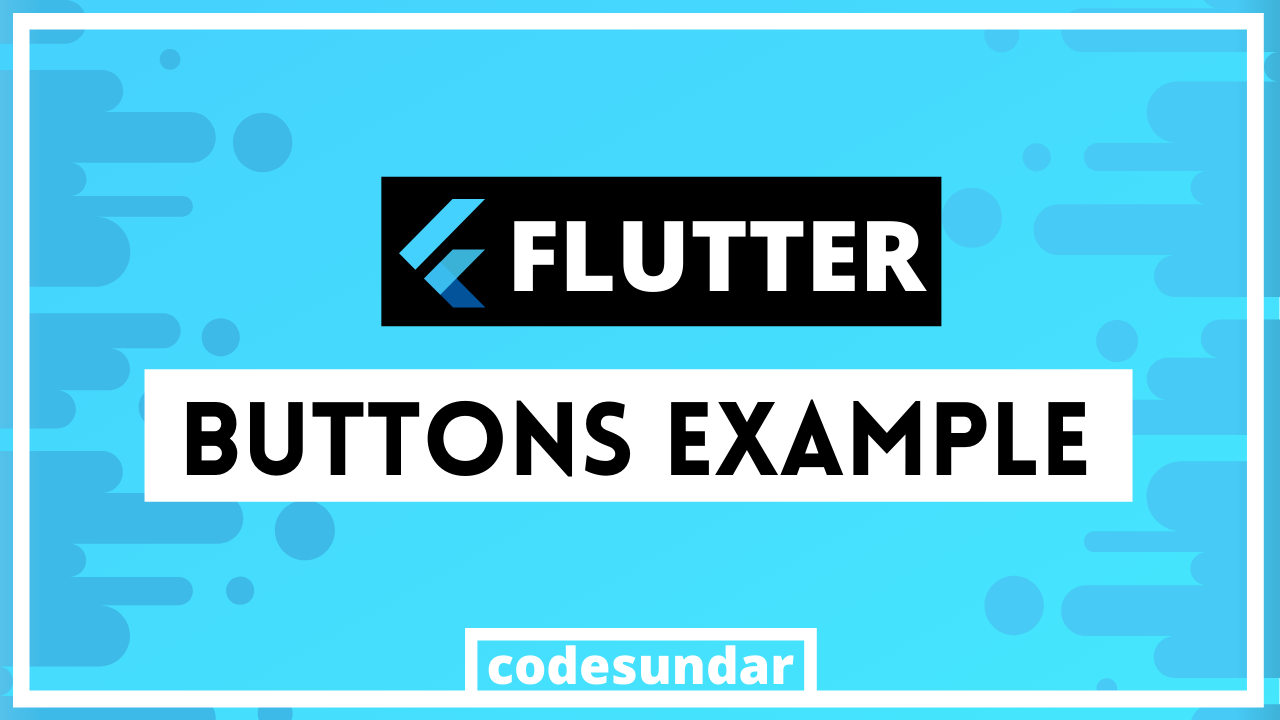
In our flutter tutorial series, we’re going to learn how to display multiple types of buttons. Flutter has multiple button types such as
- RaisedButton
- OutlineButton
- FlatButton
- IconButton
Display Raised Button on Flutter
To display RaisedButton, we need to execute the following code
<span class="hljs-selector-tag">RaisedButton</span>(
<span class="hljs-attribute">child</span>: Text(<span class="hljs-string">"RaisedButton"</span>),
<span class="hljs-attribute">onpressed</span>: (){
<span class="hljs-comment">// some code here</span>
})

Display FlatButton on Flutter
To display FlatButton, we need to execute the following code
<span class="hljs-selector-tag">FlatButton</span>(
<span class="hljs-attribute">child</span>: Text(<span class="hljs-string">"FlatButton"</span>),
<span class="hljs-attribute">onpressed</span>: (){
<span class="hljs-comment">// some code here</span>
})

Display OutlineButton on Flutter
To display OutlineButton, we need to execute the following code
<span class="hljs-selector-tag">OutlineButton</span>(
<span class="hljs-attribute">child</span>: Text(<span class="hljs-string">"OutlineButton"</span>),
<span class="hljs-attribute">onpressed</span>: (){
<span class="hljs-comment">// some code here</span>
})

Display IconButton on Flutter
To display IconButton, we need to execute the following code
<span class="hljs-selector-tag">IconButton</span>(
<span class="hljs-attribute">icon</span>: Icon(Icons.favorite)
<span class="hljs-attribute">onpressed</span>: (){
<span class="hljs-comment">// some code here</span>
})
![]()