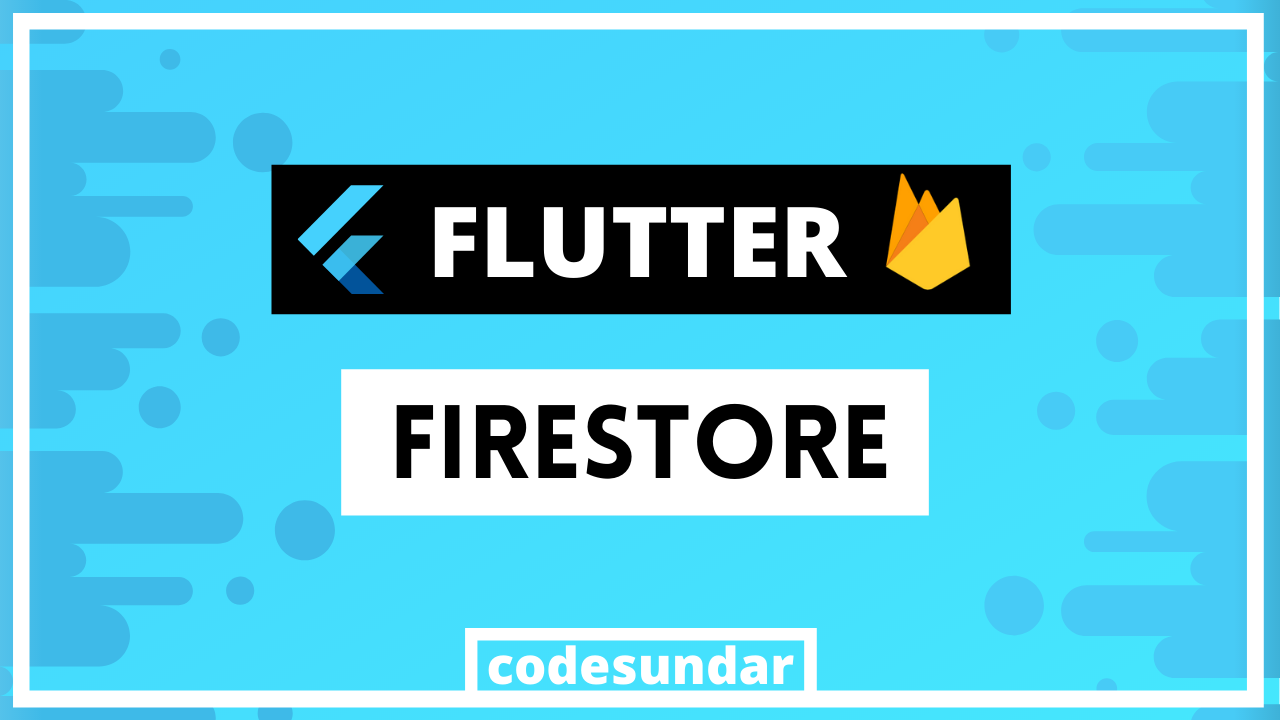
A Simple Chat with Flutter & FireStore
In the last article, we have seen how to implement a flutter firebase chat (real-time database). This tutorial, we’re going to implement the same concept but with firestore
Step 1: Configure Firebase & Flutter
Before starting this, You must complete: Firebase Flutter Setup
Step 2: Adding Dependencies
Once you have completed setup, we need to add required packages with your pubspec.yaml. In our case we need to add Firestore (cloud_firestore), intl (for timestamp handling)
<span class="hljs-selector-tag">dependencies</span>:
<span class="hljs-selector-tag">flutter</span>:
<span class="hljs-selector-tag">sdk</span>: <span class="hljs-selector-tag">flutter</span>
<span class="hljs-selector-tag">cupertino_icons</span>: ^0<span class="hljs-selector-class">.1</span><span class="hljs-selector-class">.2</span>
<span class="hljs-selector-tag">firebase_core</span>: ^0<span class="hljs-selector-class">.4</span><span class="hljs-selector-class">.0</span>+6
<span class="hljs-selector-tag">cloud_firestore</span>: ^3<span class="hljs-selector-class">.0</span><span class="hljs-selector-class">.4</span>
<span class="hljs-selector-tag">intl</span>: ^0<span class="hljs-selector-class">.15</span><span class="hljs-selector-class">.8</span>
Step 3: Working with Code
Now we can start writing code with our main.dart
Let’s create a reference to chats collection for storing messages. & _txtCtrl for handling user inputs
<span class="hljs-attribute">var</span> _firestoreRef = Firestore.instance.collection(<span class="hljs-string">'chats'</span>);
<span class="hljs-attribute">TextEditingController</span> _txtCtrl = TextEditingController();
Now using _firestoreRef we can add, read, update, delete data with chats collection
Insert Data to Firebase FireStore
sendMessage() {
_firestoreRef.<span class="hljs-keyword">add({
</span> <span class="hljs-string">"message"</span>: _txtCtrl<span class="hljs-meta">.text</span>,
<span class="hljs-string">"timestamp"</span>: DateTime.now().millisecondsSinceEpoch
})<span class="hljs-comment">;</span>
_txtCtrl.clear()<span class="hljs-comment">;</span>
}
this code can insert(push) data into firestore & clear text field
Delete Data for FireStore
deleteMessage(<span class="hljs-built_in">key</span>) {
_firestoreRef.document(<span class="hljs-built_in">key</span>).<span class="hljs-keyword">delete</span>();
}
Using this code, we delete document with key
Update Data to FireStore
updateTimeStamp(key) {
<span class="hljs-attribute">_firestoreRef
.document(key)
.updateData({"timestamp"</span>: DateTime<span class="hljs-variable">.now</span>()<span class="hljs-variable">.millisecondsSinceEpoch</span>});
}
Using this code, we’re updating the timestamp of particular message based on key
Read data from firebase Realtime Database
To display firebase data into our app, we need StreamBuilder.
StreamBuilder(
<span class="hljs-name">stream</span>: _firestoreRef.snapshots(),
builder: (<span class="hljs-name">context</span>, snapshot) {
if (!snapshot.hasData)
return LinearProgressIndicator()<span class="hljs-comment">;</span>
else {
List item = []<span class="hljs-comment">;</span>
snapshot.data.documents.forEach((<span class="hljs-name">document</span>) {
item.add({<span class="hljs-string">"key"</span>: document.documentID, ...document.data})<span class="hljs-comment">;</span>
})<span class="hljs-comment">;</span>
return ListView.builder(
<span class="hljs-name">itemCount</span>: item.length,
itemBuilder: (<span class="hljs-name">context</span>, index) {
return ListTile(
<span class="hljs-name">title</span>: Text(<span class="hljs-name">item</span>[index]['message']),
trailing: Text(<span class="hljs-name">DateFormat</span>(<span class="hljs-string">"hh:mm:ss"</span>)
.format(<span class="hljs-name">DateTime</span>.fromMicrosecondsSinceEpoch(
<span class="hljs-name">item</span>[index]['timestamp'] * 1000))
.toString()),
onTap: () => updateTimeStamp(item[index]['key']),
onLongPress: () => deleteMessage(item[index]['key']),
);
},
);
}
},
)
Explanation:
- We created
StreamBuilderbased on_firestoreRef.snapshots(), which means, we update stream builder whenever data changes on fireStore Database (CRUD) - If there is no error, we’re storing all messages (
snapshot.data.documents) intoList item - Since firebase key are unpredictable, we have used
forEachto push data intoitem - Once everything is fine, we use
ListView.builder()& ListTile for displaying data - When user Tap, we update timestamp & with longpress, we delete data
This code we display a TextField with Buttons
Container( <span class="hljs-name">child</span>: Row(<span class="hljs-name">children</span>: <Widget>[
Expanded(<span class="hljs-name">child</span>: TextField(<span class="hljs-name">controller</span>: _txtCtrl)),
SizedBox(
<span class="hljs-name">width</span>: <span class="hljs-number">80</span>,
child: OutlineButton(<span class="hljs-name">child</span>: Text(<span class="hljs-string">"Add"</span>), onPressed: () => sendMessage()))
])
)<span class="hljs-comment">;</span>
Screenshot
