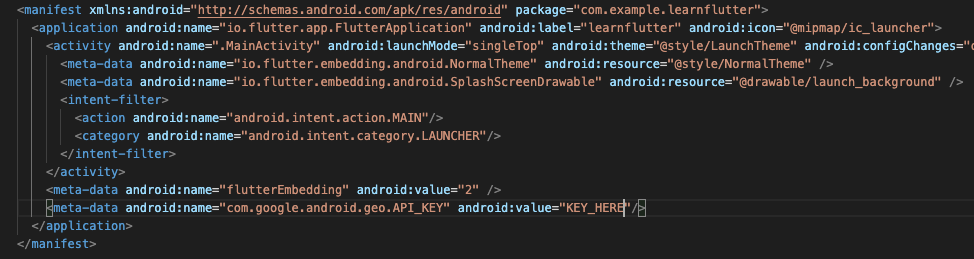As a part of our flutter tutorial series, we’re going to learn how to display google maps in a flutter with example.
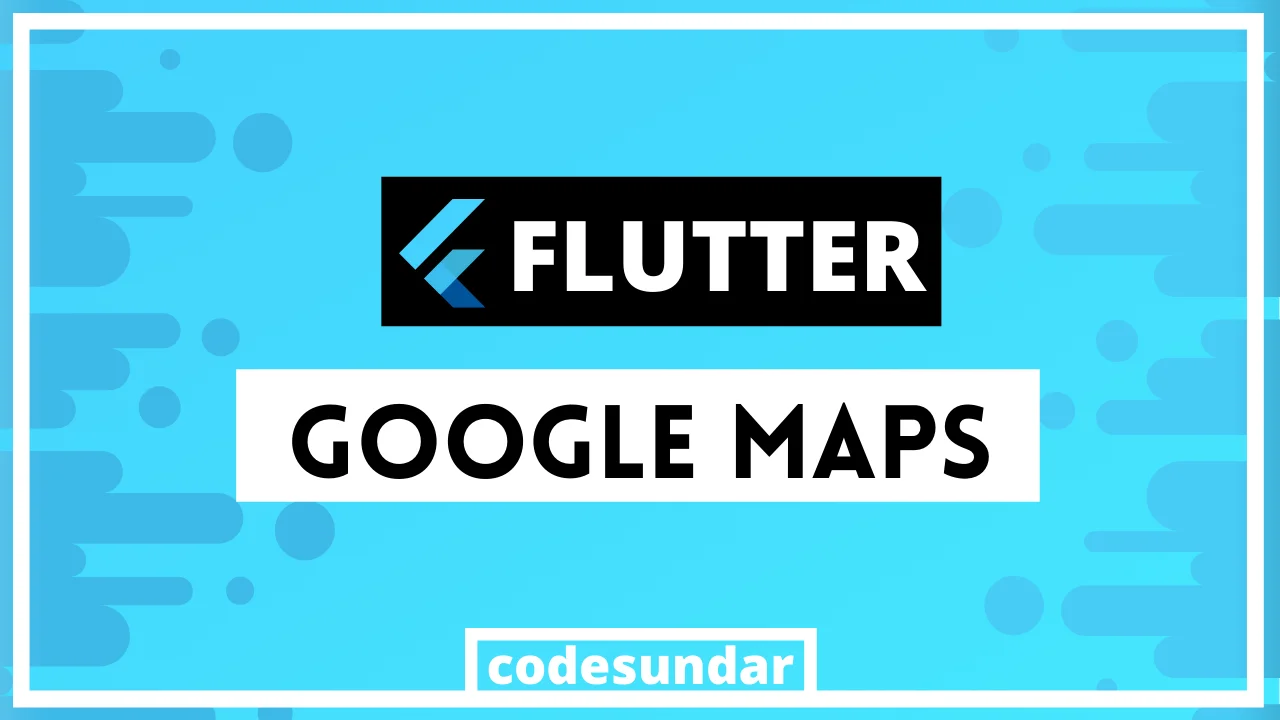
What we’ll learn?
- Learn how to create Google Map Key and Enable Required Services
- Display Google Map in flutter App
- Fetching Current Location using Location Plugin
- Displaying Marker on Google Map
- Update Marker location (with current position) + animate Camera
What do you need?
- To get started with this tutorial, you need to create Google Map Key, which requires a credit card verification for billing
- We’re using these plugins
Flutter Google Maps Example
To work with our example, we need to create a new flutter project or we can use any existing project.
flutter create learnflutter
cd learnflutterOnce the plugin is added, we need to add the required packages inside pubspec.yaml
dependencies:
google_maps_flutter:
location:Then execute flutter pub get to install all required packages
Creating Google Maps API Key
To Display Google Map, we must need API Key.
Step 1:
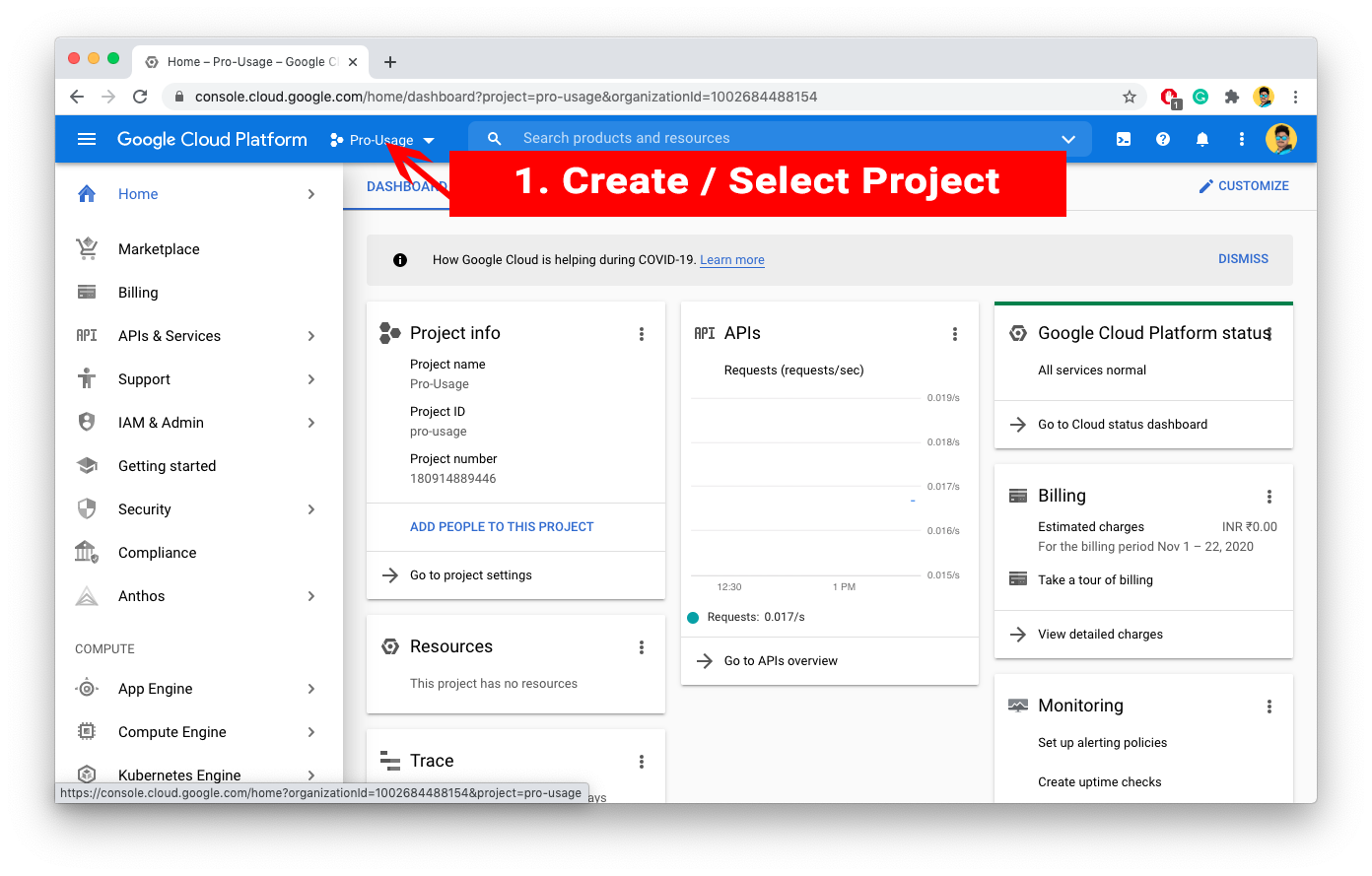
Step 2: Enable Service
We require
- Maps SDK for Android
- Maps SDK for iOS
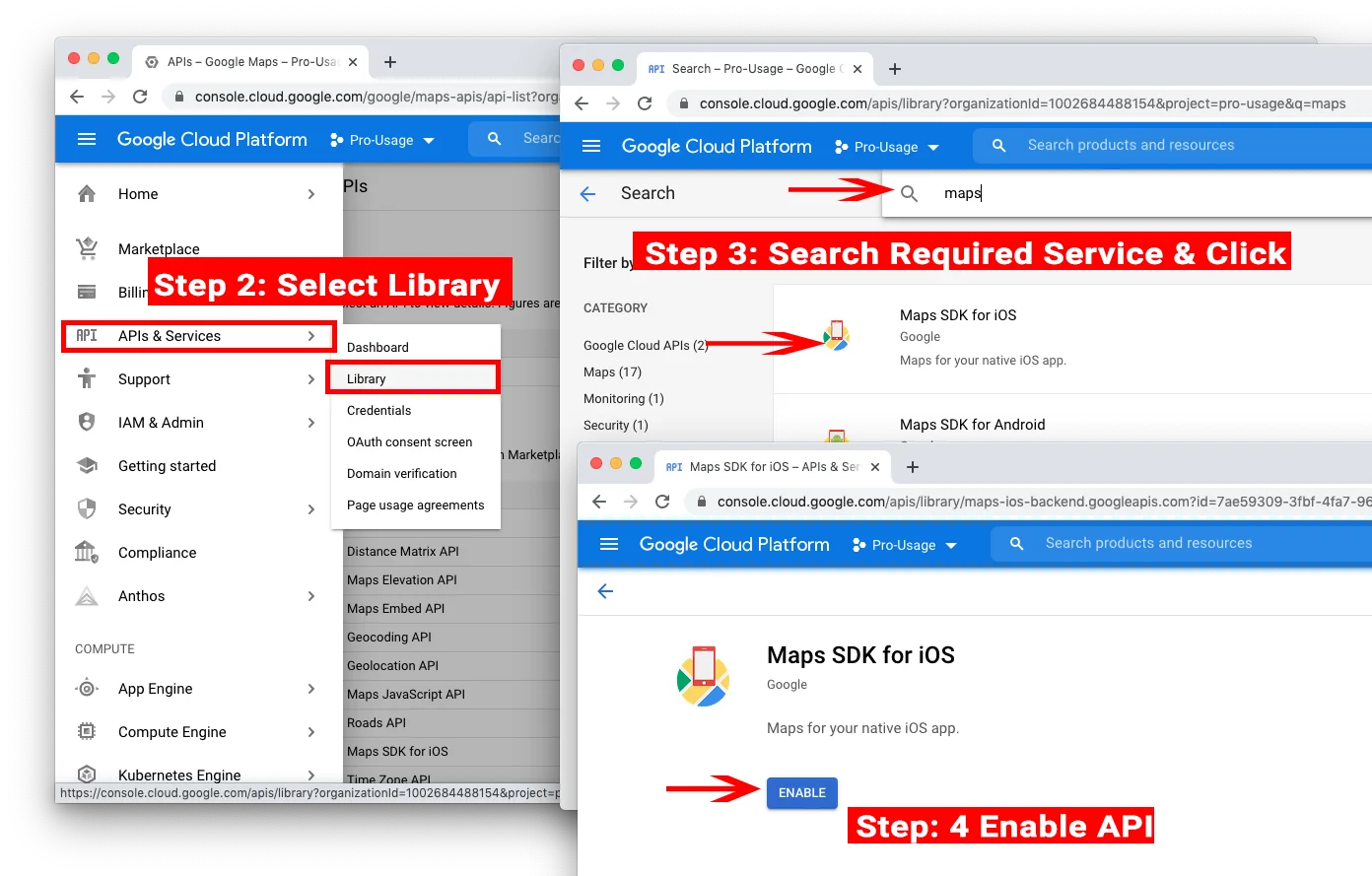
Step 3: Create API Key & copy it
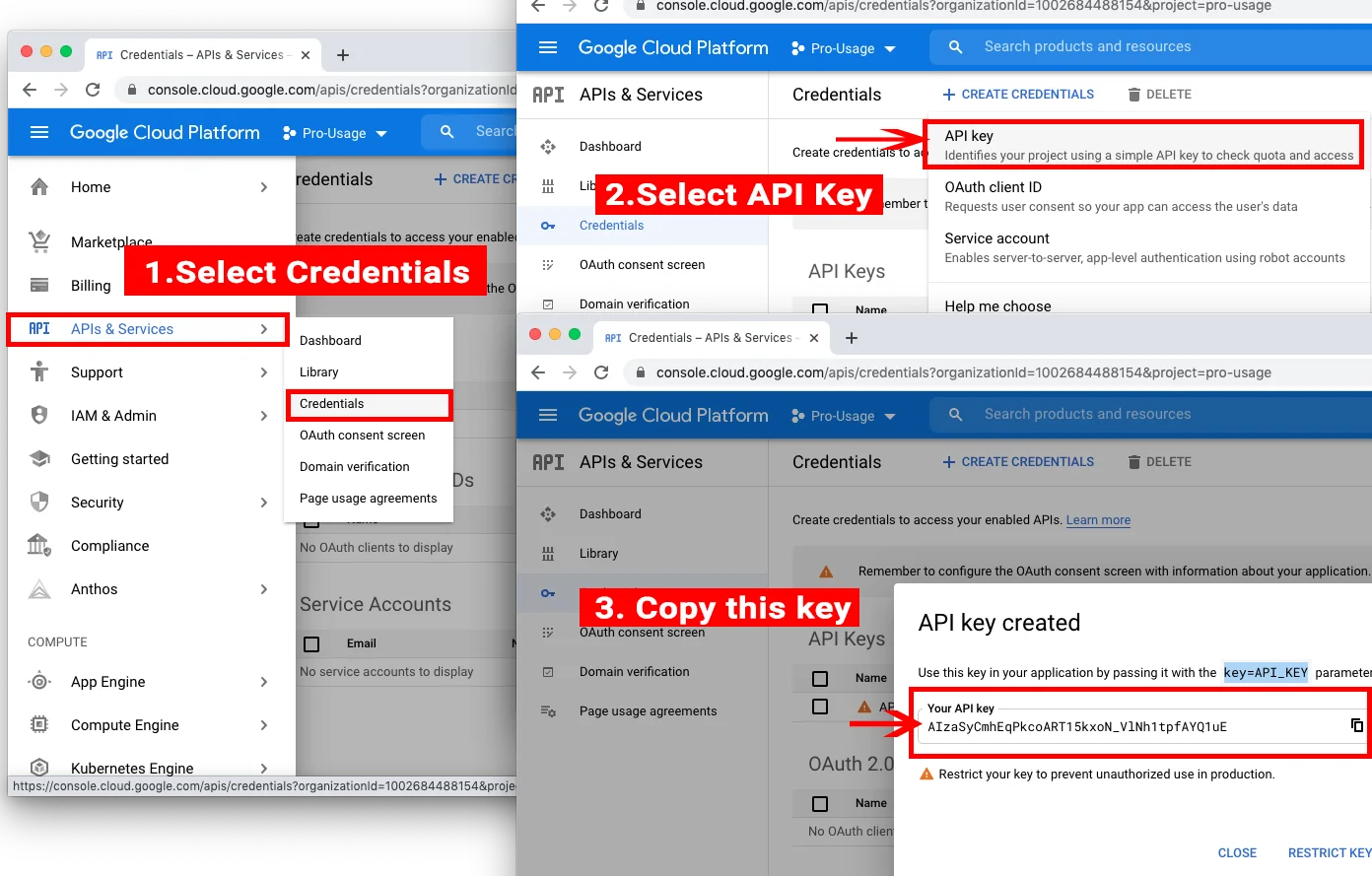
Step 4: Update project/android/app/src/main/AndroidManifest.xml
<meta-data android:name="com.google.android.geo.API_KEY" android:value="KEY"/>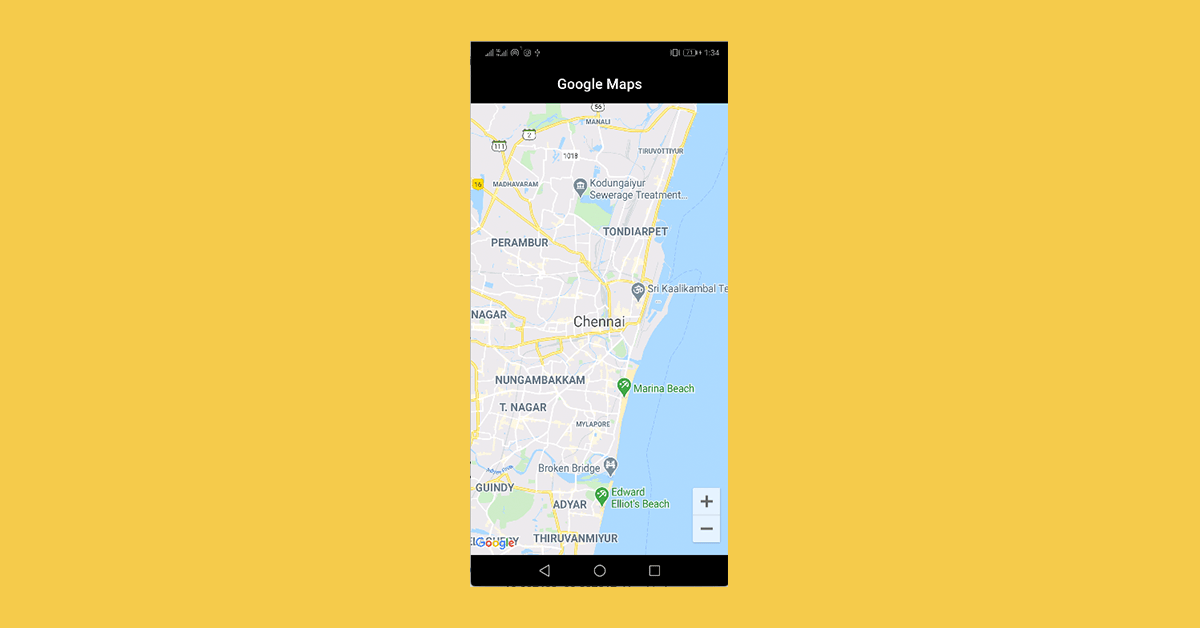
Display Google Maps using Flutter
import 'dart:async';
import 'package:flutter/material.dart';
import 'package:google_maps_flutter/google_maps_flutter.dart';
class HomePage extends StatefulWidget {
@override
_HomePageState createState() => _HomePageState();
}
class _HomePageState extends State<HomePage> {
Completer<GoogleMapController> _controller = Completer();
CameraPosition _currentPosition = CameraPosition(
target: LatLng(13.0827, 80.2707),
zoom: 12,
);
@override
Widget build(BuildContext context) {
return Scaffold(
appBar: AppBar(
title: Text("Google Maps"),
),
body: Container(
height: double.infinity,
width: double.infinity,
child: GoogleMap(
initialCameraPosition: _currentPosition,
onMapCreated: (GoogleMapController controller) {
_controller.complete();
},
),
),
);
}
}
Code Explanation:
- We used GoogleMap() to render the map, which requires an initial position.
- We created a static location and fed into it.
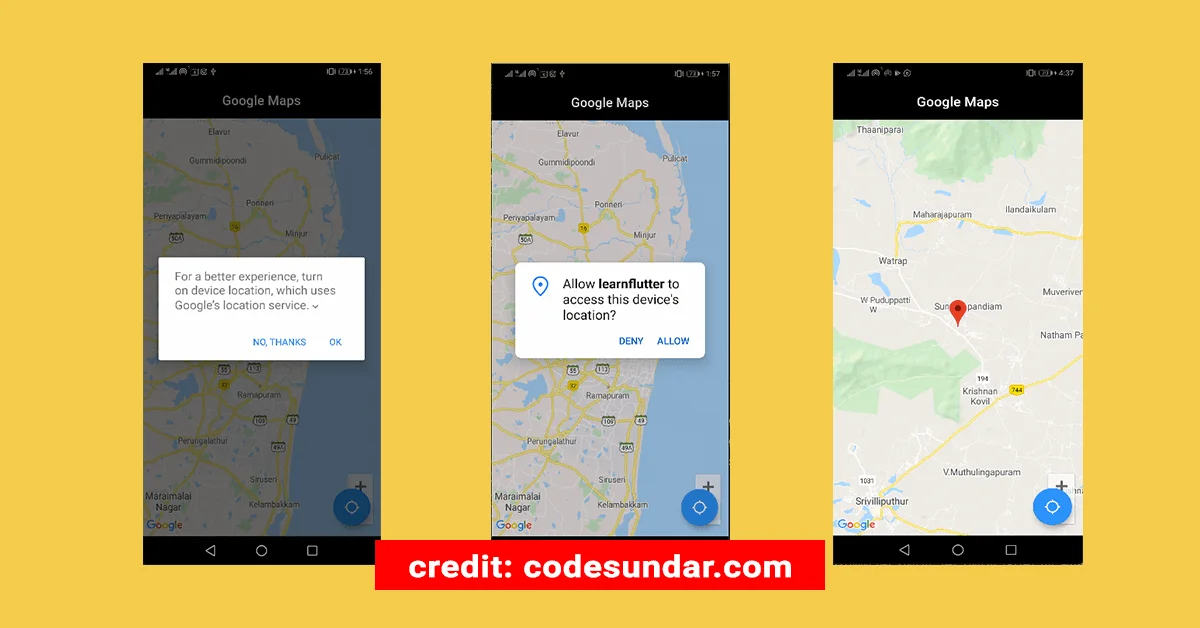
Google Maps + Market + Current Location
class _HomePageState extends State<HomePage> {
double _lat = 13.0827;
double _lng = 80.2707;
Completer<GoogleMapController> _controller = Completer();
Location location = new Location();
bool _serviceEnabled;
PermissionStatus _permissionGranted;
CameraPosition _currentPosition;
@override
initState() {
super.initState();
_currentPosition = CameraPosition(
target: LatLng(_lat, _lng),
zoom: 12,
);
}
_locateMe() async {
_serviceEnabled = await location.serviceEnabled();
if (!_serviceEnabled) {
_serviceEnabled = await location.requestService();
if (!_serviceEnabled) {
return;
}
}
_permissionGranted = await location.hasPermission();
if (_permissionGranted == PermissionStatus.denied) {
_permissionGranted = await location.requestPermission();
if (_permissionGranted != PermissionStatus.granted) {
return;
}
}
await location.getLocation().then((res) async {
final GoogleMapController controller = await _controller.future;
final _position = CameraPosition(
target: LatLng(res.latitude, res.longitude),
zoom: 12,
);
controller.animateCamera(CameraUpdate.newCameraPosition(_position));
setState(() {
_lat = res.latitude;
_lng = res.longitude;
});
});
}
@override
Widget build(BuildContext context) {
return Scaffold(
appBar: AppBar(
title: Text("Google Maps"),
),
body: Container(
height: double.infinity,
width: double.infinity,
child: GoogleMap(
initialCameraPosition: _currentPosition,
markers: {
Marker(
markerId: MarkerId('current'),
position: LatLng(_lat, _lng),
)
},
onMapCreated: (GoogleMapController controller) {
_controller.complete(controller);
},
),
),
floatingActionButton: FloatingActionButton(
child: Icon(Icons.location_searching),
onPressed: () => _locateMe(),
),
);
}
}
Code Explanation:
- As in the previous code, we displayed a map with the default location.
- When the user pressed the floating action button, we’re fetching the current location and updated the marker.