In this article, I’m going to explain how to publish Ionic apps to play store http://play.google.com/store (Google / Android) and How to update existing ionic apps in PlayStore. This includes the following steps
Publish your app for the first time
- Generate apk in release mode
- Generate Key store file
- Signing your app
- Zip align your apk
Update your App
- Increase version number
- Generate release build
- Sign your apk with old keystore
- zipalign your apk

Publish Ionic Apps To Google PlayStore
Before generating your release apk, navigate your config.xml & made the required changes, such as app name, developer details, app versions. Also, make sure you’ve removed all unwanted plugins
Step 1: Remove unwanted stuff
If you have any unused plugins or pages, you should remove to avoid big apk size and bug-free code.
Step 2: Generate APK in release mode
We need to generate a release apk by using
<span class="hljs-comment">ionic</span> <span class="hljs-comment">cordova</span> <span class="hljs-comment">build</span> <span class="hljs-literal">-</span><span class="hljs-literal">-</span><span class="hljs-comment">prod</span> <span class="hljs-literal">-</span><span class="hljs-literal">-</span><span class="hljs-comment">release</span> <span class="hljs-comment">android</span>
This will generate a release apk in platforms/android/build/outputs/apk/android-relase-unsigned.apk You can see your path on your terminal/cli
!! important !! Rename your apk with yourappname.apk & move the file into the home folder
Step 3: Generate Key storefile
when you generate the keystore file, it’ll ask a few questions, please answer those.& you have to create a new password for a keystore file too.
keytool -genkey -v -keystore yourappname.keystore -alias yourappname -keyalg RSA -keysize <span class="hljs-number">2048</span> -validity <span class="hljs-number">10000</span>
Step 4: Signing your application using jarsigner
Before executing this step, you must keep your release apk & keystore file in the same folder.
<span class="hljs-keyword">jarsigner </span>-verbose -sigalg <span class="hljs-keyword">SHA1withRSA </span>-<span class="hljs-keyword">digestalg </span><span class="hljs-keyword">SHA1 </span>-keystore yourappname.keystore yourappname.apk yourappname
Step 5: Zip align your apk
<span class="hljs-selector-tag">zipalign</span> <span class="hljs-selector-tag">-v</span> 4 <span class="hljs-selector-tag">yourappname</span><span class="hljs-selector-class">.apk</span> <span class="hljs-selector-tag">yourappname-final</span><span class="hljs-selector-class">.apk</span>
Note: If you’re facing any issue like zipalign is not an internal or external command, you need to set a path for android build tools. please read our setup documentation https://codesundar.com/ionic-cordova-environment-setup-for-windows-mac/
Important: please backup your keystore file, password & alias_name.because it’s very important for next update. Incase, if you forget your password, you can’t recover it 🙁
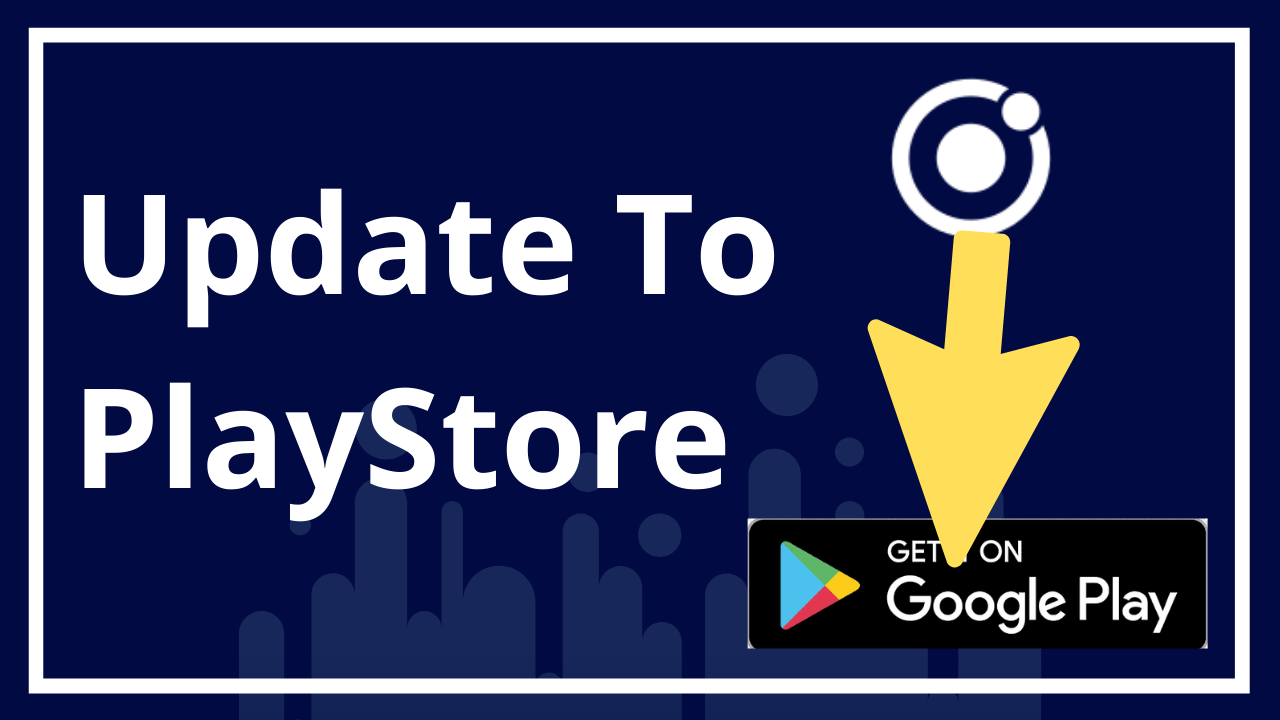
Update Ionic apps on PlayStore
If you have released the app & want to update the app from the PlayStore for the next version? follow these guidelines
Step 1: Update the version name
Navigate to your config.xml & increase your version number
Step 2: Generate APK in release mode
We need to generate a release apk by using
<span class="hljs-comment">ionic</span> <span class="hljs-comment">cordova</span> <span class="hljs-comment">build</span> <span class="hljs-literal">-</span><span class="hljs-literal">-</span><span class="hljs-comment">prod</span> <span class="hljs-literal">-</span><span class="hljs-literal">-</span><span class="hljs-comment">release</span> <span class="hljs-comment">android</span>
This will generate a release apk in platforms/android/build/outputs/apk/android-relase-unsigned.apk You can see your path on your terminal/CLI
!! important !! Rename your apk with yourappname.apk & move the file into the home folder
Step 3: Signing your application using jarsigner
Before executing this step, you must keep your release apk & keystore file in the same folder.
<span class="hljs-keyword">jarsigner </span>-verbose -sigalg <span class="hljs-keyword">SHA1withRSA </span>-<span class="hljs-keyword">digestalg </span><span class="hljs-keyword">SHA1 </span>-keystore yourappname.keystore yourappname.apk yourappname
Step 4: Zip align your apk
<span class="hljs-selector-tag">zipalign</span> <span class="hljs-selector-tag">-v</span> 4 <span class="hljs-selector-tag">yourappname</span><span class="hljs-selector-class">.apk</span> <span class="hljs-selector-tag">yourappname-final</span><span class="hljs-selector-class">.apk</span>
Now you can update the final apk to your PlayStore.